Build your Own E-Commerce Shopping Store in CentOS 6.5
Build your Own E-Commerce Shopping Store in CentOS 6.5
Presta Shop Features:
- Full featured WYSIWYG editor.
- Featured products will be displayed in the homepage.
- Built-in product image zoom option.
- Unlimited categories and sub categories.
- Different country currency options.
- E-mail subscription in order to receive updates when the new product arrival.
- Unlimited payment options.
- Customers can create their own accounts.
- SSL Encryption.
- SMS/Text-message option.
- Requirements:The merchant must have a domain name and a web server with these features:Apache web server 1.3 or later
PHP 5.1 or later
MySQL 5 or later
Linux, Unix or WindowsFor this need to install LAMP Server. for installing LAMP server use my previous blog ..After that# yum install php-mcrypt php php-common php-pdo php-cli php-mysql php-gd php-xml libtool-ltdl mhash mcrypt -ySetup the MySQL database and user for Prestashop:#mysql -u root -p
mysql> create database prestadb;
mysql> GRANT ALL ON prestadb.* TO prestauser@geniusansh.com IDENTIFIED BY ‘admin@123’;
mysql> flush privileges;
mysql> exitInstalling Prestashop:Download the latest version of Prestashop from thishttp://www.prestashop.com/ajax/controller.php?method=download&type=releases&file=prestashop_1.5.6.2.zip&language=enExtract the downloaded zip file and move them to your apache root document folder.#unzip prestashop_1.5.4.1.zip#mv prestashop/ /var/www/html/Now setup permissions for prestashop folders.#cd /var/www/html/prestashop/
#chmod 755 *.*
#chown -R apache:apache /var/www/html/prestashop/Now open your web browser and navigate to the page http://ip address/prestashop/install. You will get the following screen. Select your preferred language and Click Next.Accept the License agreement and click next. -
Enter the MySQL database name and database user and database password and click on the tab ‘Test your database connection now’ to establish the connection to MySQL database.After connecting to your database, click next.Enter your Shop name, Shop category, Country, Logo of your shop, User account details and Administrative user mail id etc and click Next.Now the prestashop installation will beginNow the installation is completed.Accessing Prestashop HomepageYou can access your home page of your shop by clicking on the tab “Discover your store” or Navigate to your web browser using the URL “http://ip address/prestashop/index.php”.
Log in to admin account to check shopping details.For security reasons, delete the unwanted folders/files.#cd /var/www/html/prestashop/#rm -rf docs/ install/Now manage to shopping store by youreself…Enjoy Dear Friends with PrestaShop!!!




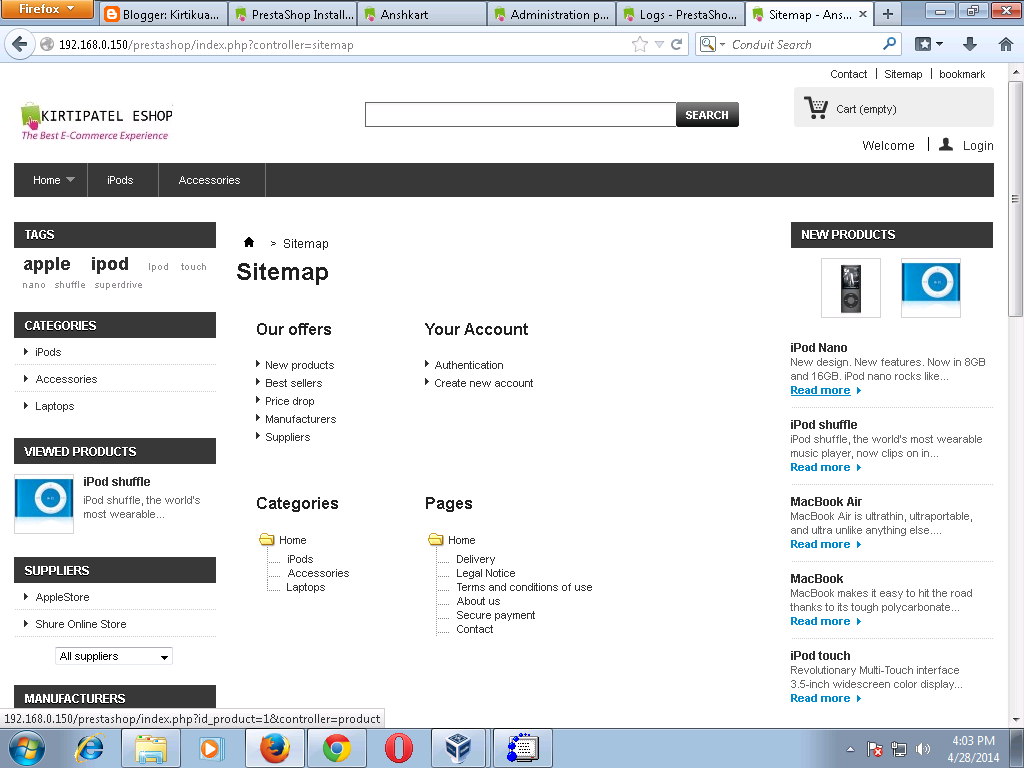




Comments
Post a Comment